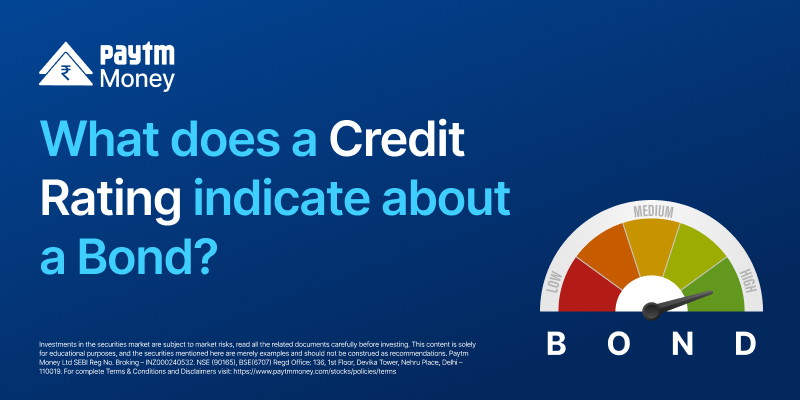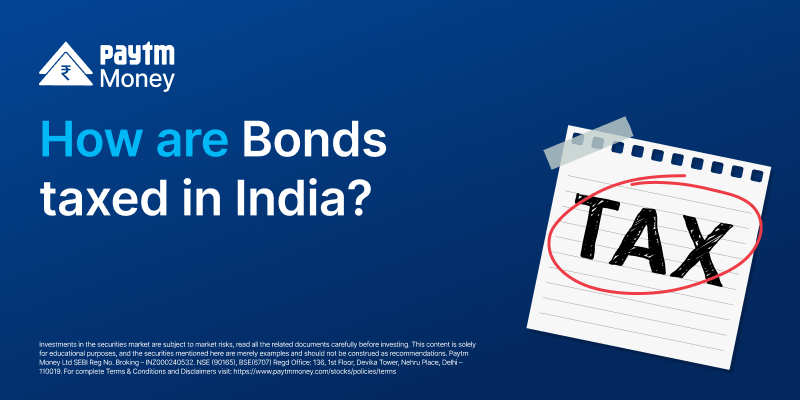Here’s How to find IPO Mandate on UPI Apps2 min read
A lot of you would have been submitting IPO applications through UPI by now. When you’d have submitted your bid, you would have been asked for a UPI ID, to complete the application. This is to link a payment method, which will be used for payment and successful application submission.
Each payment app, such as Google Pay, PhonePe, Paytm and BHIM have their own unique processes for finding and accepting the UPI mandates.
Here’s a quick guide along with the videos on how UPI mandate works for different apps.
Paytm
If you have chosen your UPI ID linked with the Paytm app, you’ll need to head to the Paytm app to complete the mandate block. Here’s a quick video for your reference – https://youtube.com/shorts/iMLPJkxMscM?feature=share
- Open the Paytm app on your phone
- Click on Send Money to Bank A/C UPI icon
- Head over to settings on the up right corner
- Scroll down to UPI Automatic Payments and click on that
- Here you will see the UPI mandate listed.
- Click on that, check the details and verify.
Google Pay
If you have chosen your UPI ID linked with the Google Pay app, you’ll need to head to the Google Pay app to complete the mandate block. Here’s a quick video for your reference – https://youtu.be/2XB-EJ2f0kk
- Open Google Pay and select Profile > Settings > One Time Mandate.
- You will find the IPO and any other active UPI mandates listed here, and you can complete the process from here.
- Post this, you’ll get a confirmation from your bank if the process is successful.
- Google Pay does warn users before they punch in their UPI pin to complete the transaction, that entering the wrong pin will invalidate the mandate and you’ll have to restart the process again.
PhonePe
For those of you who have selected the PhonePe UPI ID, you’ll need to open the PhonePe app on your phone. Here’s a quick video for your reference – https://youtu.be/nBWO_w8-854
- You will see a pop-up immediately after the app loads, and you’ll have to select View Details here.
- This will load a screen where the amount and validity will be listed.
- Click on Accept to complete the process. Again, be careful about the UPI pin you punch in.
BHIM App
If you are making the UPI mandate payment through the BHIM app, you need to open BHIM on your phone and look for a section called Mandates which is usually listed on the main screen itself. Here’s a quick video for your reference – https://youtu.be/o_WnCAaPmfE
The BHIM app does its best in terms of listing mandates up front. You’ll see all the mandates listed here, and you can see the details and complete the payment.